FX3 Screens set-up
Screens must all be landscape, beside each other, with top edges even. Make sure all screens are set to 100% and the Playfield is set to be your Main Screen and Extended Desktop is on.
Order is: Playfield, Big Backglass, DMD, (Topper)
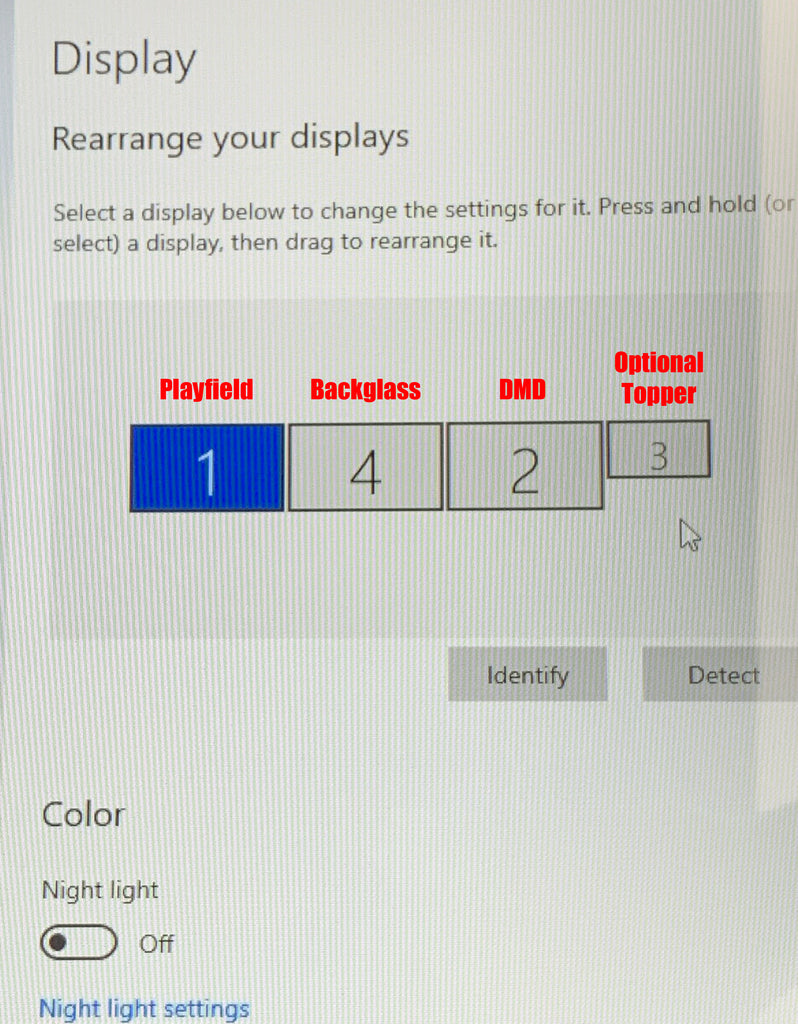
Go to Cabinet settings, assuming you have the cabinet code from Zen, and you will have these options. (To request cabinet code from Zen, visit: https://zenstudios.com/home/pinball-cabinet-support-request/
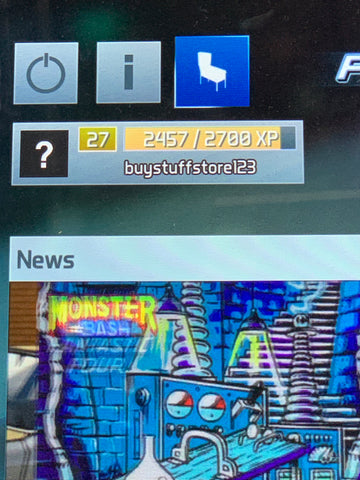
Here are the correct settings for 3 screens of 1920x1080:


To turn off the built in DMD, go to Options and turn Dot Matrix size to OFF:


If you do not want the DMD to display the full size of the DMD screen, but instead the center part like the popular templates available in Pinup Popper:
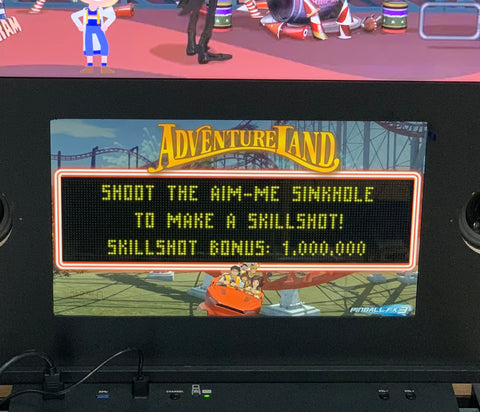
Then use these settings instead:

There is one more setting you might need to change if running this through Pinup Popper, especially if you are losing the DMD text display on some of the tables, and that is to change to "Borderless Window" mode on the Options Video tab:

To replace the FX3 backglasses with the full screen instead of the DMD cut-outs, you will need to find and download the backglass images. They are fairly easy to find, but if you cannot locate them, contact us.
Then find the FX3 folder on your computer. For most default installs, it will be located here:

Unzip the downloaded file and replace the files in the Steam folder with them and then you'll have the full screen backglass pics. All done!
